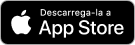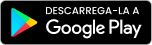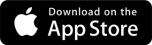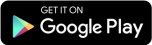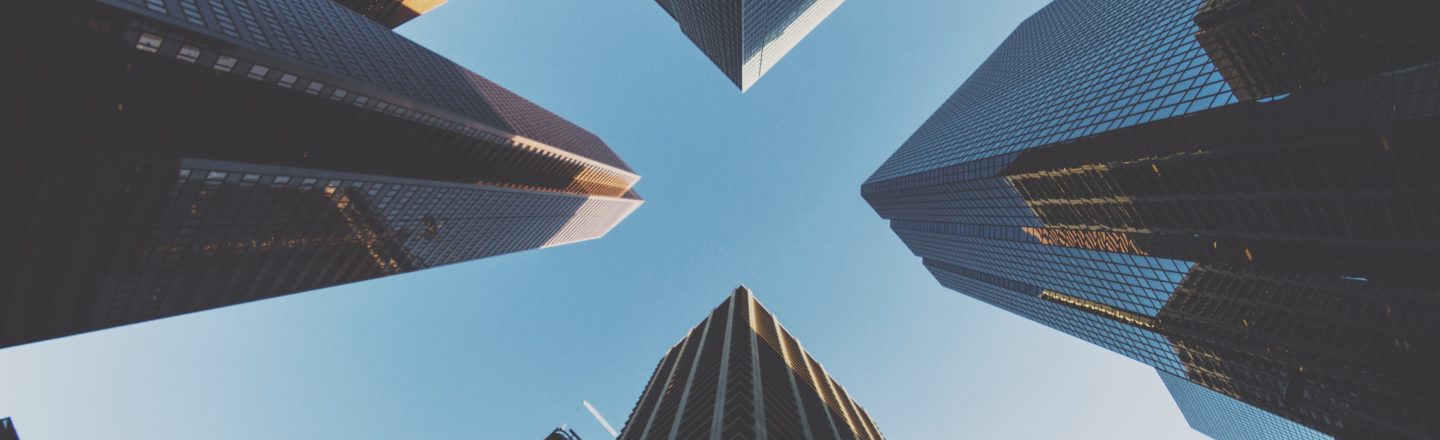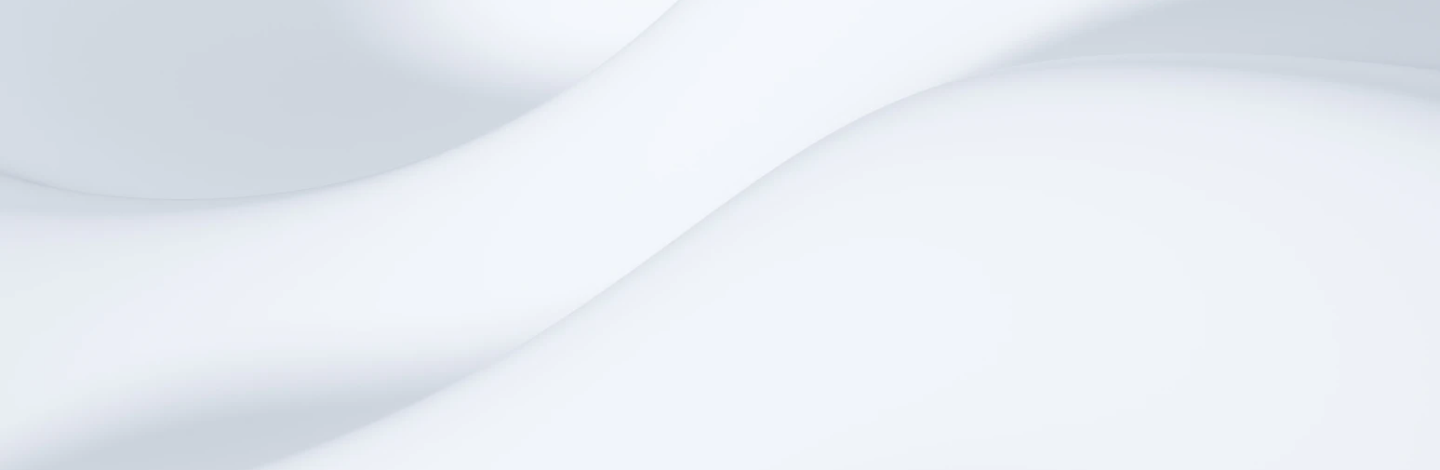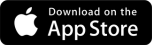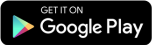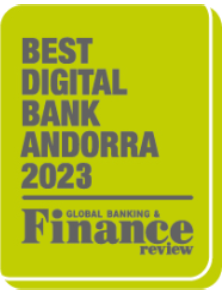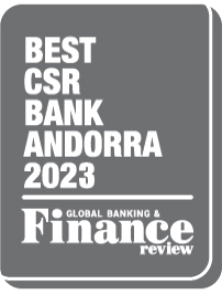CREAND DIGITAL
Your bank, wherever and whenever you need it
Discover everything Creand Online Banking has to offer.

Manage your finances easily
Sign up to Creand Online Banking and download our app to carry out your day-to-day operations and keep track of your investments from your mobile.
View your account and card transactions
Make national and international transfers
Keep your investment products up to date with My Portfolio
Access all the information on markets with eBroker
Download the Creand Online Banking app
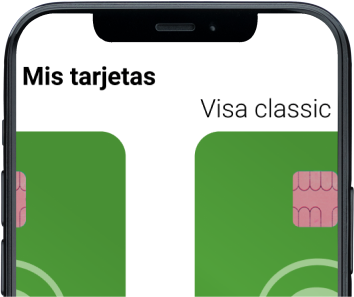

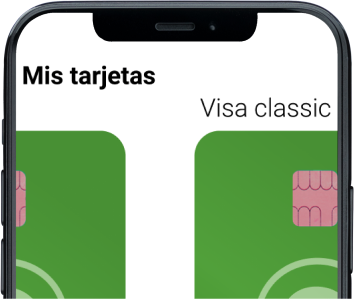
Talk to your account manager from anywhere
With the Creand Online Banking app, you can have a closer, more agile and convenient relationship with your manager without having to go to your branch.

Make your money work for you with our digital investment solutions
eBroker: Invest easily with a user-friendly and intuitive platform.
From your Creand Online Banking app, you can make your money work for you through equities and investment funds.
Indices and prices
View the major indices and the prices of the stocks that comprise them.
Over 500 securities
Invest in over 500 Spanish, European and US securities.
Advanced orders
Buy and sell with advanced orders: simple, limit, stop loss, etc.
List organisation
Order the lists of securities that make up each index by the percentage increase or decrease or volume traded, so you can always keep track of the ones that are rising and falling the most, nationally and internationally.
List of funds and securities
Create lists of your favourite funds and stocks, to keep an eye on the securities you follow, so you don’t miss out on investment opportunities.
Specialised tools
All the information with technical and fundamental analysis from our specialists, as well as the latest market news.
Merkaat: Your digital investment adviser
With buy and sell recommendations for funds to help you make the most of your capital in a personalised way.
Open architecture
We carefully select the most suitable funds for your portfolio considering our best criteria and analysing all types of managers.
Boutique funds
Our proposition is exclusive: we offer you a wide variety of unique funds, with outstanding quality management.
Personalised proposals
We give you buy and sell recommendations adapted to your investment profile and needs.
Human touch
We combine the best of technology and people because we know that a close and personal touch is still important to you.
Download the Merkaat app and discover its advantages
We asnwer your questions
With this new technology, users of Creand contactless cards save time and enjoy convenience and security. It allows you to make purchases my tapping your card to the merchant’s contactless point-of-sale terminal (POS/card reader).
At Creand, we are aware of the need to guarantee security in the use of our customers’ cards, as well as in e-commerce.
As a result, Creand Visa and Mastercard cards now have the Secure E-Commerce service. This is a free authentication system that lets you shop online more securely and avoid possible fraud at merchants adhered to the Verified by Visa and Mastercard Secure Code payment systems. In the event of attempted identity theft or robbery, or even if your card is stolen, activate Secure E-Commerce on your cards.
You can activate the “Secure E-Commerce Service” (3D Secure) through the “Security” option in the “Cards” menu, or from the list of cards in the “My Cards” section, accessing “Options” > “Security”.
Select the card, verify your personal details and mobile phone number, and enter the corresponding code from your coordinates card to complete the process. You will automatically receive an SMS that will allow you to activate the Secure E-Commerce Service for the card. Repeat the process for each of your cards.
You can do so through Online Banking, with the app or from your PC on the Creand website in the Customer Area.
You just need to follow these steps:
- Download the app and sign in using the same credentials as your online banking.
- Unlock your mobile phone and hold it near the payment terminal to make the payment.
- Enter your card’s PIN if the purchase is over €20.
- You can make up to 10 purchases without needing to access the app again or connecting online. Once you have used up all 10 purchase options, you will need to sign in to the app again to continue using Creand Wallet.
App available for devices with Android 4.4 or later with NFC technology.
You can make up to 10 purchases without needing to access the app again or connecting online. Once you have used up all 10 purchase options, you will need to sign into the app again to continue using Creand Wallet.
To sign up to Online Banking, you need to be a Creand customer and have the channels contract. You can request the channels contract from your usual account manager or from your branch.
Once you have the channels contract, you need to activate it through the Online Banking registration service.
- Enter the complementary channels contract and the PIN.
- Select the username and password and provide a contact mobile phone number.
- Activate the signature device provided by your branch, either a coordinates card, Tokkō or Apptoken.
With your selected username and password, you will be able to access Online Banking.
First steps
Once you have registered, you will be able to access Online Banking to manage your personal finances.
- Access Online Banking from the side banner.
- Personalise your Online Banking.
- Manage your personal finances from any mobile device, tablet or desktop.
User management
Your username and password are personal and non-transferable. For your security, it is not possible to confirm any transactions without the specific information from the coordinates card or signature device: Tokko or Apptoken.
Have you followed the correct steps and are having trouble accessing Online Banking?
If after registering you cannot access Online Banking, please contact our Contact Center by calling +376 88 88 88 or emailing info@creditandorra.ad.
You can make a transfer to any national or international account by following these steps:
- Access the transaction from the “Accounts” section of the menu.
- Select “Options” from your account and then “New transfer”. You can also access it from the “New transfer” section or through the “New transfer” button on the right-hand side.
- To make a “New transfer”, you will need to select the payment account from which you want to make the transfer, the payer and the payee of the transfer. You will be able to choose whether you want to make the transfer between your accounts, to an account saved as favourite in your list or to other national or international accounts. Also enter the name of the payee, the transfer description, the amount you want to transfer and the currency of the transaction. Select whether the costs of the operation are to be borne by the payee or the payer, or whether they are to be shared. And lastly, if you want the transfer to be made on a recurring basis, select the frequency and from which date it will be effective.
- On the confirmation screen, you can review and correct the transfer details. If the details are correct, complete the operation securely using the coordinates card or the signature device.
- Once the operation is confirmed, you will be able to view a summary, add the transaction as a favourite to repeat it in the future or notify the payee via SMS or email. You will also be able to download a receipt of the transaction.